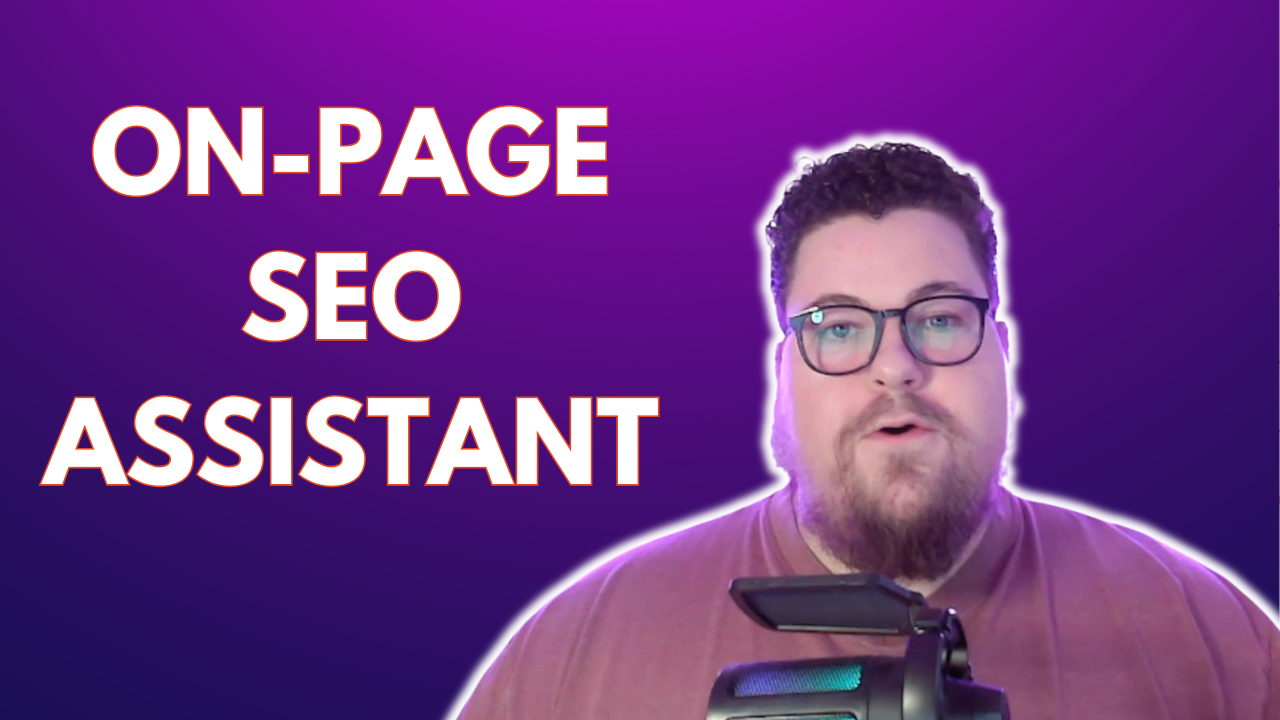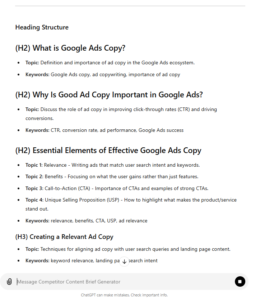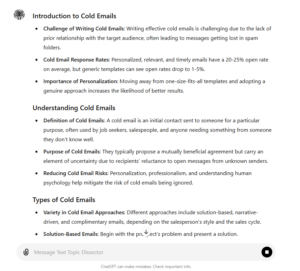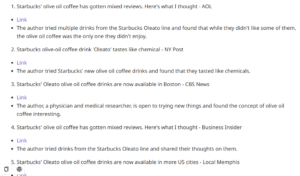This On-page SEO assistant uses AI to provide optimization ideas for any page. Just enter a URL and a target keyword to get heading, keyword, schema, content, image, and link recommendations.
Run it in bulk to analyze multiple pages at once.
Try it here: On-page SEO Assistant
About The On-Page SEO Assistant
This tool is a great way to find quick wins with on-page SEO. It gives suggestions for improving:
- Title tags and meta descriptions
- URL structure
- Headings and subheadings
- Keyword presence
- Other elements that affect how a page ranks on SERPs
Plus, it takes a look at your site’s EEAT (experience, expertise, authority, trust) and provides ideas for internal/external links and component/distil enhancements.
The report is based on a mix of info, including:
- Insights from the given URL
- Related keyword data
- People also ask results
- Google autocomplete keywords
You can either analyze a single page or run a bulk optimization report for a whole list.
Single Page analysis
For a single analysis, add a page URL and a target keyword.
Then, hit Run
And you’ll get a report covering all the optimizations you could make for the given page.
Bulk analysis
For bulk analysis, you just need a list of URLs and matched keywords. You can upload a .csv file with the data.
Based on the inputs, you’ll get a full report of optimization ideas for all the pages.
Why The On-Page SEO Assistant is important
On-page SEO focuses on optimizing individual pages to rank higher and earn more relevant traffic from search engines. By analyzing and improving your pages’ on-page SEO elements, you can increase your chances of ranking well in search results.
This tool helps you refine certain aspects of on-page SEO, such as keyword targeting, heading structure, internal linking, and more. By applying its suggestions, you can create more relevant, helpful, and authoritative pages that satisfy user intent and search engine guidelines.
Test It & Customize
You can clone this tool to customize it for your own needs.
Just log in to your Moonlit account, click on the drop-down menu on the top left, and select “Clone & Edit.”
You’ll be able to tweak any of the settings, from the workflow steps to the outputs.
Join the AI SEO Academy
Want to get access to 50+ more cool tools like this one?
Join the AI SEO Academy and dive deep into discussions about our latest tools, tips, and industry trends.