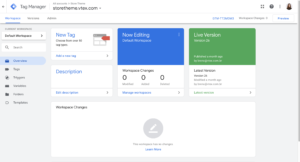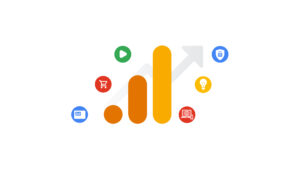People who work on Search Engine Optimization (SEO) frequently use Google Search Console (GSC) as a reliable data source for day-to-day tasks.
One of the main frustrations with GSC’s query performance data is that you can’t pull a big spreadsheet with data of all the queries for all pages.
Currently, no feature allows you to pull a big list of queries by page in Google Search Console. You’ll need the Google Search Console API to do that.
This app will do it for you. Just enter your GSC property name and authorize the app. It will pull the last 90 days of web performance data for all queries on all pages in one minute by connecting with the Google Search Console API.
Try it here: Get GSC Queries By Page
How the GSC Queries By Page App Works:
This app connects to your Google Search Console via API. It can pull 250k rows of data.
It will pull the last 90 days of queries by page for your entire site by default.
You can change those settings in the Build Editor mode of the app.
Step 1: Enter the GSC property name and run
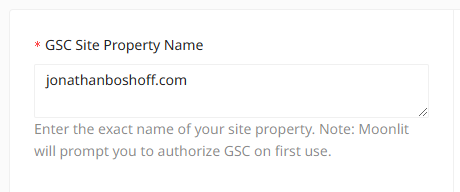
Every website in your Google Search Console account has a property name.
To find your property name, click the “Search Property” dropdown in Search Console.
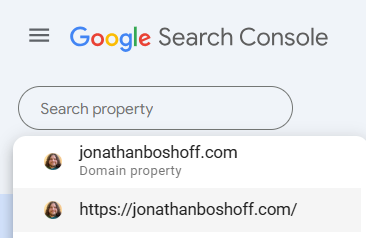
You’ll then see a list of all property names your account has access to.
Enter one of these property names into the app’s GSC Site Property Name field and hit run. It must be spelled exactly the same.
In my example, I can enter jonathanboshoff.com as my main domain property. This would pull queries by page for all subdomains.
And I can also do https://wp.jg3ovrlfn4loxif.static1.studio/ as a site property. This would only pull data for that specific subdomain.
I don’t have any subdomains on this domain. However, differentiating can be helpful when working with larger sites with multiple subdomains.
Step 1: Authorize Google Search Console
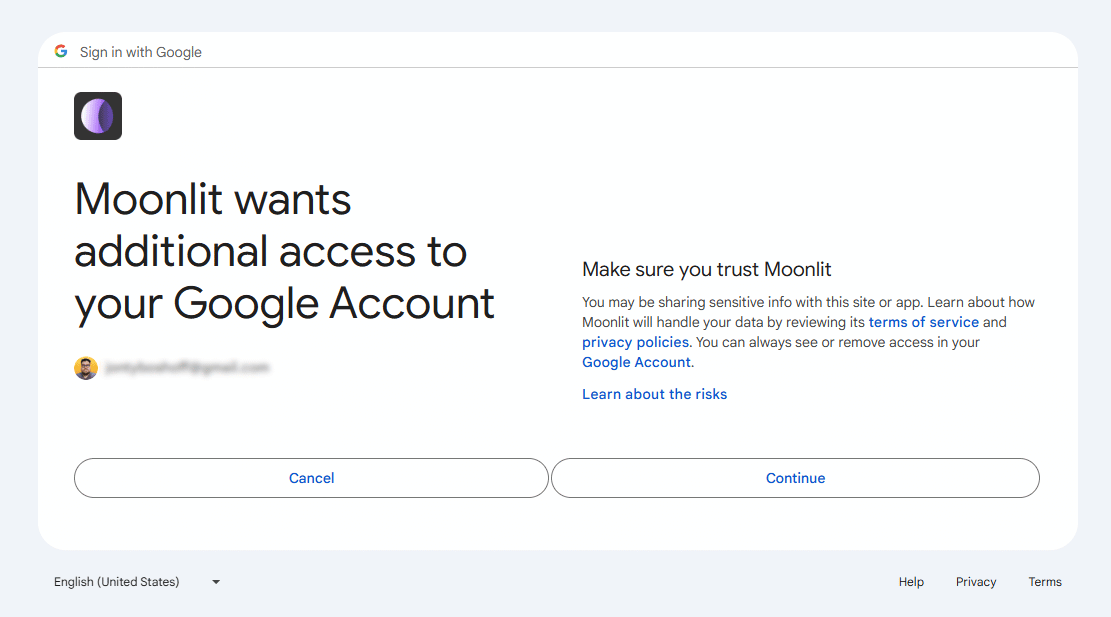
Before using this app, you will need to Authorize Moonlit to connect with your Google account.
Moonlit is the platform on which the app is built.
When you first hit “Run”, you should see a popup asking you to authorize the app. Click Continue.
Important: You can only pull Google Search Console data for properties your Google account has authorized access to.
Step 3: Get GSC queries by page data
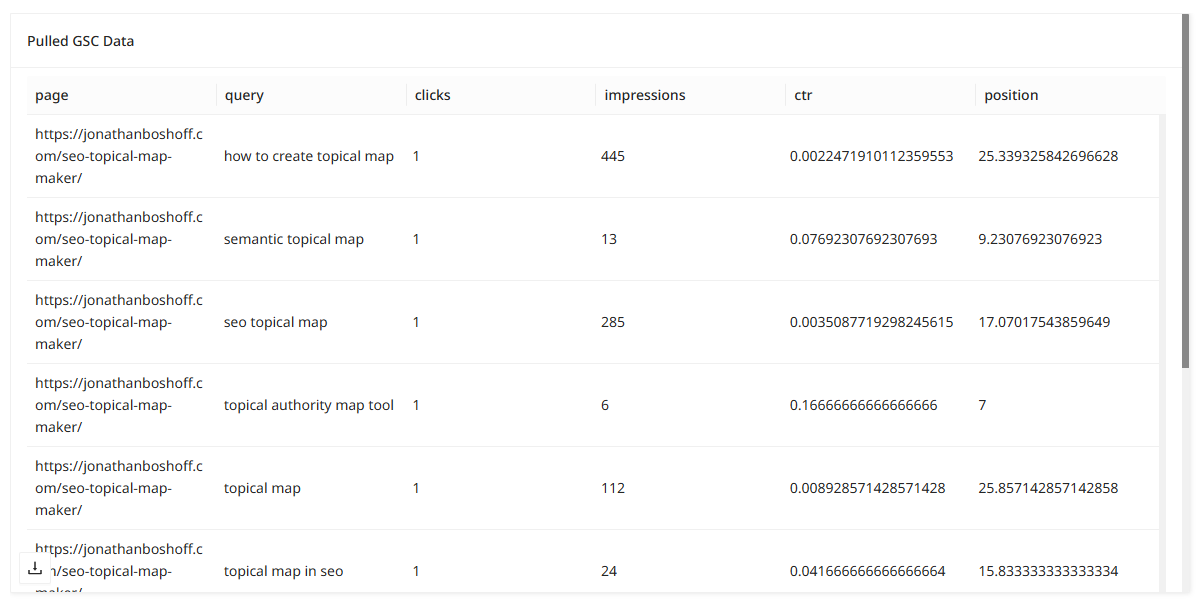
It will take about a minute depending on the size of your website. But you’ll see a table of queries by page pop up.
You can then download the data by clicking the download icon at the bottom left of the table.![]()
Then pull your data up on Google Sheets and do your thing!
Filter data to find optimization opportunities:
Import your downloaded Queries By Page data into Google Sheets and set a filter to show queries with more than 500 impressions and zero clicks.
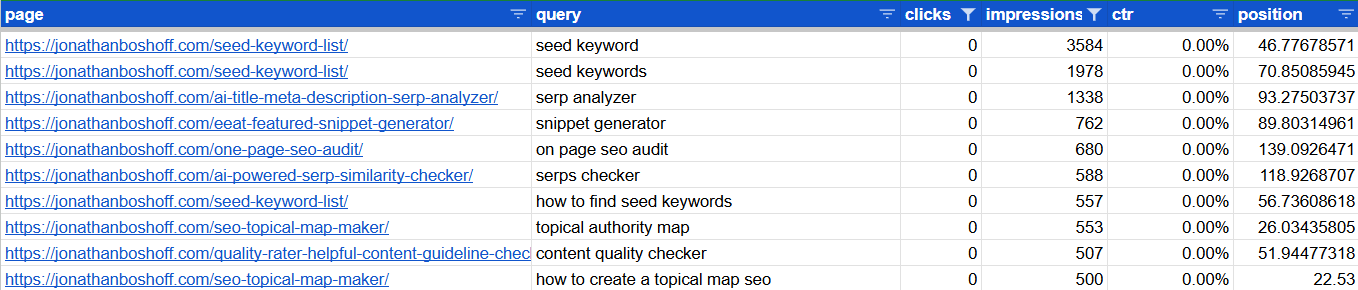
This shows optimization opportunities for a higher volume query that your page is showing up for but isn’t getting any clicks.
You can then improve your pages to better serve those queries!
The filtration opportunities are endless. Share your filter ideas in the comments!
How to change the date range, filters, and other settings
This app is highly customizable. If you want to make changes to the default output, just hit the Clone & Edit button on the top left.

You’ll need to create a new Moonlit account to use your copy of the app. You get a free trial with enough credits to do plenty of runs and you don’t need to enter a credit card to use it.
Once you create an account, go to your newly cloned app in the Studio and switch to the Build tab to change the settings.
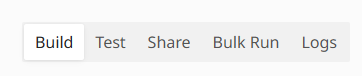
Then look for the GSC function and edit the dropdown settings.
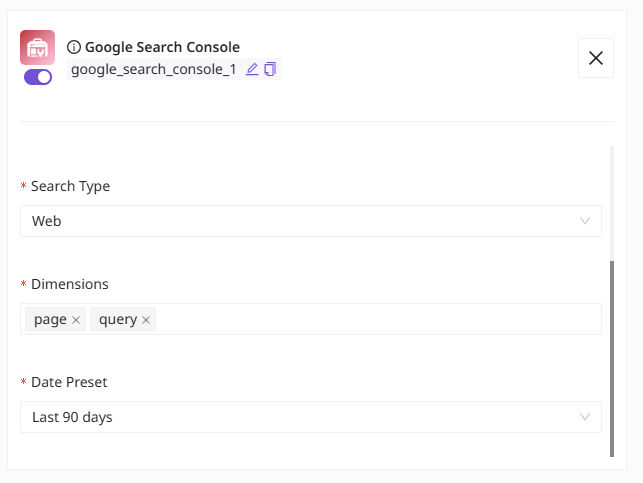
For example, you can change the date preset to the last 12 months. Or change the Search Type to Discover.
Endless possibilities with a no-code solution!
I built this app in 5 minutes with a no-code AI tool building platform called Moonlit.
Even better, you can add more functions to this app. For example, you could add an AI Chat Model that analyzes performance and provides an insightful report as Step 2.
I recently used Moonlit to build a Google Search Console Keyword Cannibalization Analysis app based on a well-known SEO’s Python script!
Join the AI SEO Academy
Want to learn how to build tons of AI functions and automate SEO? Join the AI SEO academy.
You’ll get clone access to this app and over 25 custom AI SEO tools, complete with training videos. Plus you’ll connect with a growing community of AI enthusiasts!