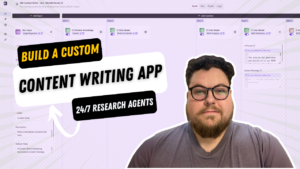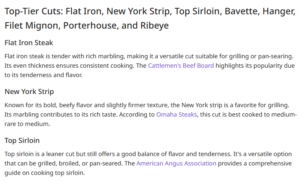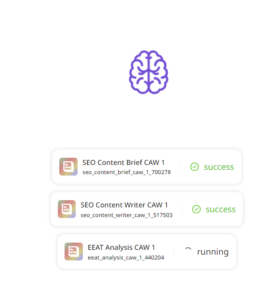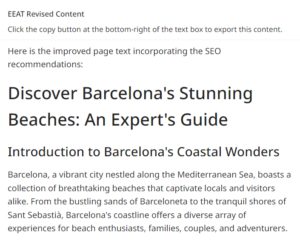Are you a content creator or editor who spends a lot of time adding images to blog posts?
This app will streamline and automate the process.
Simply upload images to the app’s image knowledgebase and call them into your post with a prompt!
You can even generate your blog post text with the same app simultaneously.
Try it here: YouTube to Blog Post Generator
Note: You must upload your own images to your image knowledgebase in your own Moonlit account for this app to work properly!
How it works:
- Add Images: Navigate to your project’s Image Knowledge Base section and click ‘Add’. Upload up to 10 images at once.
- Generate Descriptions: AI generates names and detailed descriptions for each image.
- Set Context: Provide additional context for image sets to help AI understand their relevance. Save the context for future uploads.
- Processing Stages: Images go through processing, vectorizing, and completion stages automatically.
- Retrieve Images: Use the “Retrieve Images” function within the app to get relevant images and descriptions for posts based on a query.
- Content Generation: Integrate images with descriptions into content using a language model and specific prompts.
In my example below, I created an app that turns YouTube videos into blog posts, complete with screenshots!
Perfect for how-to walkthrough-type videos that can also perform well as text.
I’m using a no-code AI app builder called Moonlit Platform.
Step 1: Add Images
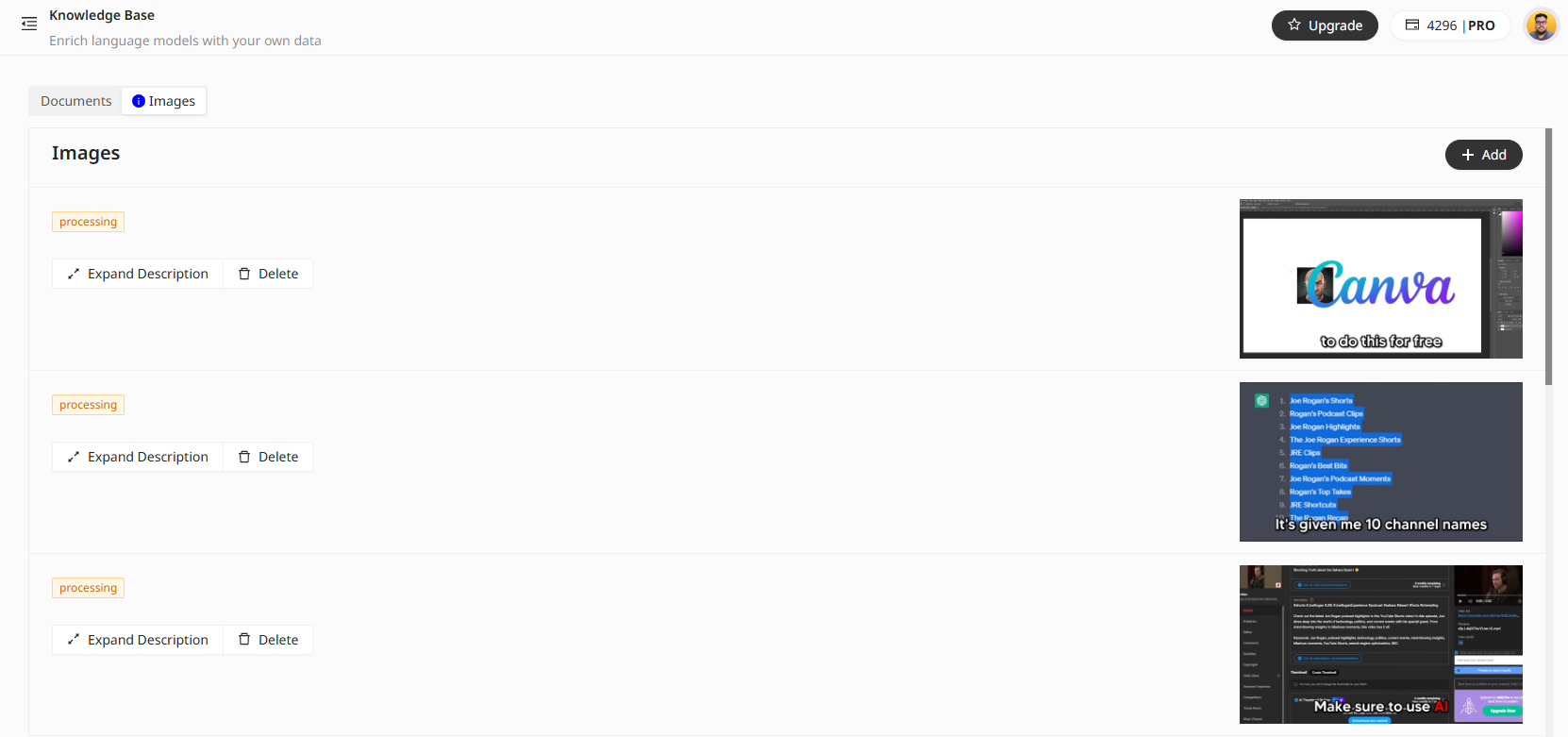
Navigate to your project’s Image Knowledge Base section and click ‘Add’. Upload up to 10 images at once.
For example, I uploaded some screenshots from a YouTube video about creating an automated YouTube Shorts channel.
Step 2: Generate Descriptions

The AI generates names and detailed descriptions for each image.
Step 3: Set Context
Provide additional context for image sets to help AI understand their relevance. You can save the context for future uploads.
In my example, I left this unchecked as I will be using image knowledge bases for unrelated projects.
Step 4: Processing Stages
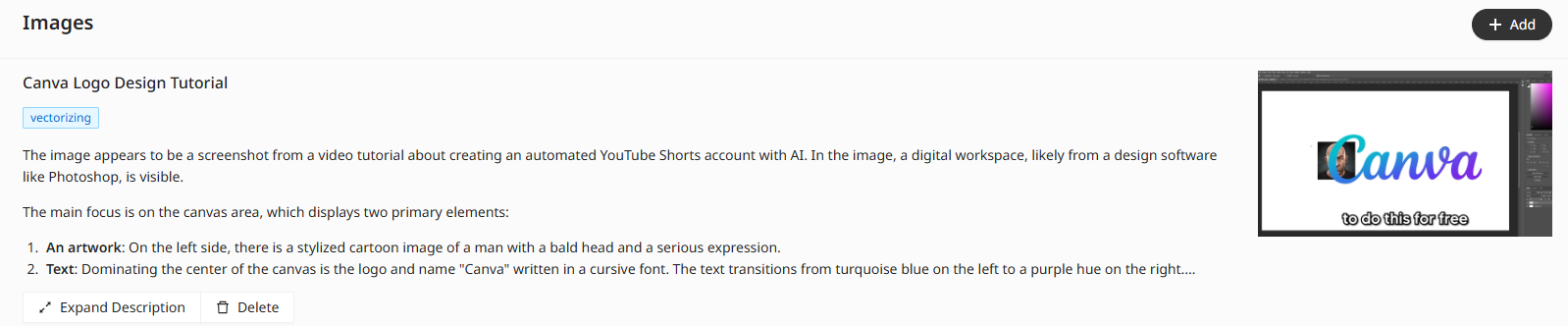
Images go through processing, vectorizing, and completion stages automatically. This takes a few minutes, so upload your images ahead of time.
The built-in AI tool excels at scanning images and explaining their context, creating detailed descriptions of all the elements within an image.
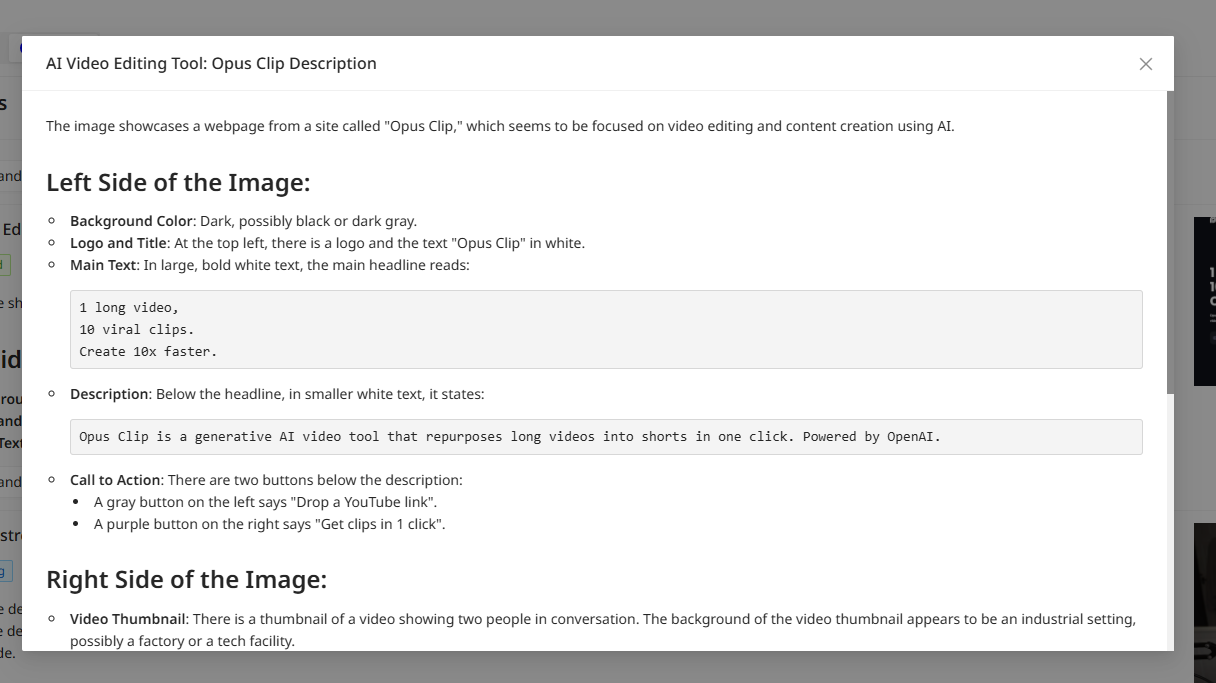
Step 5: Retrieve Images
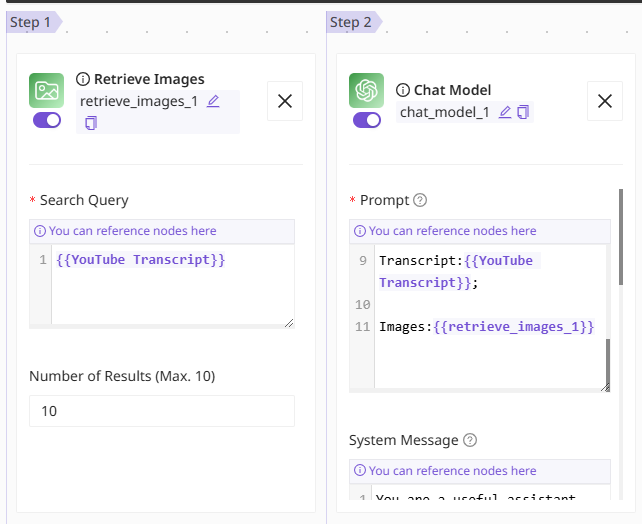
Use the “Retrieve Images” function within the app to get relevant images and descriptions for posts based on a query.
For content generation, Integrate images with descriptions into content using a language model and specific prompts.
In the screenshot above, I add images with “{{retrieve_images_1}}”, which pulls in the images found from the retrieve images function.
Step 6: Completed content
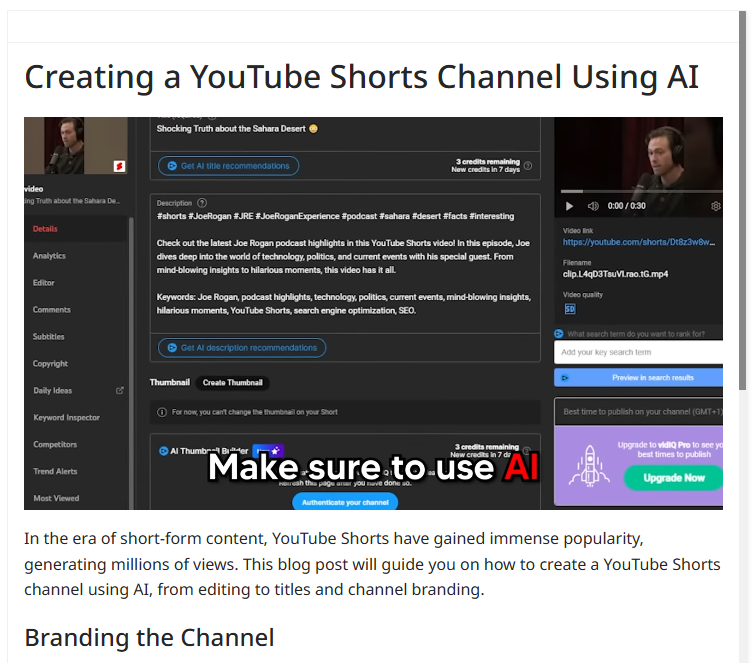
Using a chat model and image knowledgebase, I turned a Youtube Video into a blog post in a few minutes.
The app intelligently included relevant images from the knowledge base throughout the posts. Pretty cool!
Need more help?
Read Moonlit’s documentation on image knowledge bases for more details.
Why image knowledgebases are insanely useful
There are tons of possibilities with this. For example, turning YouTube videos into blog posts by grabbing the transcript and taking a few screenshots!
Or if you’re a travel blogger, you can upload pictures of your travels and easily incorporate them into your posts with a simple prompt.
This app even includes an automatic upload to WordPress feature.
AI is cool!
Join the AI SEO Academy
Want to learn how to build more cool SEO tools to automate tasks with AI?
Join the AI SEO Academy. You’ll get access to more than 30 custom-built AI tools like this one.
Plus, you’ll learn how to build them yourself and join a growing community of AI enthusiasts.