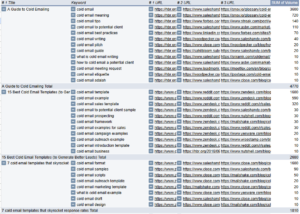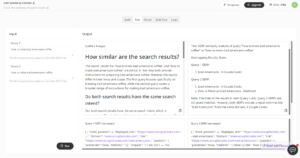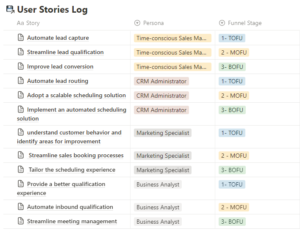Are you using keyword research tools to come up with ideas for blog posts?
This is one of the worst ways to find content topics these days. All those topics are likely already highly saturated by high authority sites. Relying on keyword research tools for topic ideation results in creating generic blog posts that have already been covered by hundreds of other sites. You have no shot at ranking for these terms unless you’re running an insanely powerful site.
The solution is to get more granular with the topics you write.
In this post, I’ll show you how to turn one keyword into hundreds of topic ideas that your site can easily rank for and get traffic from. This method would take countless hours if you did it manually. Fortunately, with the help of some simple tools and spreadsheet formulas, you can generate topic ideas in a few minutes.
A lot of SEOs are talking about zero search volume keywords or ZSV. I’m a believer in this trend because I’ve seen for myself that search volume in keyword tools is indeed a poor indicator of the potential traffic you can acquire from a post.
If you’re not sold on ZSV keywords, try this with Ahrefs or SEMrush:
- Search for a ZSV keyword
- Find the #1 ranking organic result
- copy/paste the #1 result’s URL into Ahrefs or SEMrush
- Look at all the different keywords it ranks for
Or you could look in Google Search Console:
- find a page that you’re ranking for
- Filter to that URL in search performance
- Go to Queries
- Look at all the search terms people used to find your content
Both methods say the same thing: pages rank for a wide variety of search terms. Many of those search terms wouldn’t show up on a keyword research tool.
Instead of picking one keyword and trying to make one post to rank for it, here’s a great strategy you can use to expand that keyword into tons of content topic ideas.
The strategy: PAA mining
PAA, or People Also Asked mining is a technique I first learned from the legendary Steve Toth. It works great! Here’s how to do it step-by-step:
Why PAA mining works:
- You will rank for and receive traffic from tons of different keywords on one page
- You get to create much more unique content that hasn’t been done hundreds of times already
- You will build topical authority which will help your money pages rank for that topic’s more competitive queries
Step 0: Get the SEO minion Chrome extension
This free tool is amazing. It will save you countless hours by scraping as many FAQs as you want from search results. Download it here
Step 1: Pick a keyword and download PAAs

For this example, I’ll use the keyword “link building strategies“. Simply enter your keyword into Google and select Download PAA (6 levels – 10 min), Don’t worry, It usually doesn’t actually take 10 minutes.
You usually just need to wait a few minutes for SEO minion to scrape your PAA results. When it’s done it will automatically download a spreadsheet with all the PAA details.
Step 2: Open your sheet and clean the data
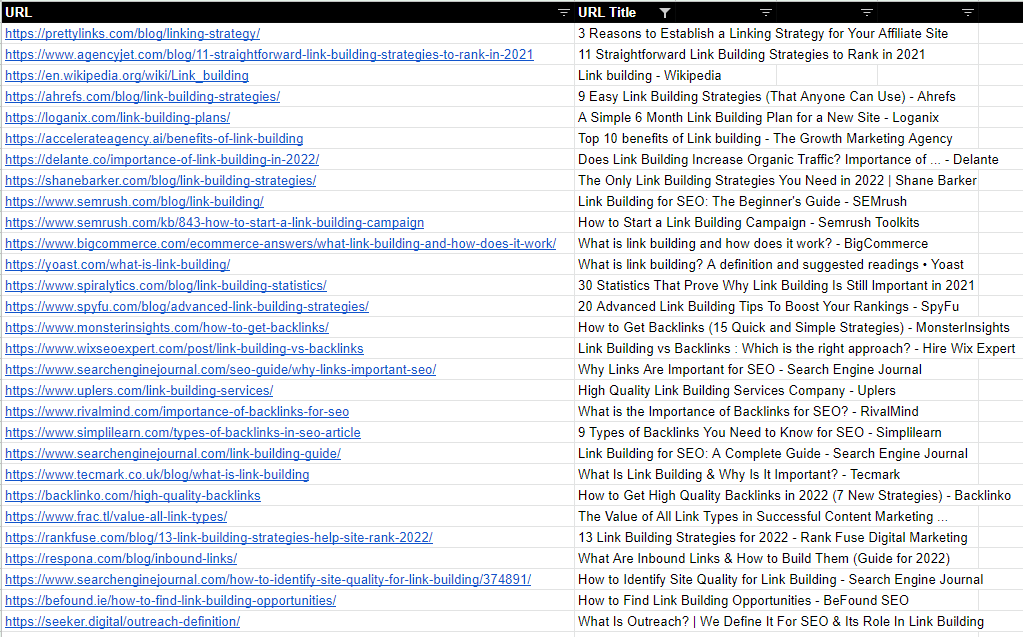
You now have a spreadsheet full of juicy PAA data. In my 10-minute crawl for link-building strategies, I got 608 PAAs. But I need to clean it up because URLs will often rank for multiple PAA questions. To clean up your data, create two new tabs and copy/paste the URLS and PAAs into the two new tabs.
Step 3: Remove duplicates
Next up you want your list of URLs and PAAs to be unique, so simply remove duplicates on both of those tabs.
Step 4: Ninja Formula 1
On the URLs, tab do a vlookup to pull in the URL title. My formula looked like this:
=VLOOKUP(A2,DATA!D:E,2,false)
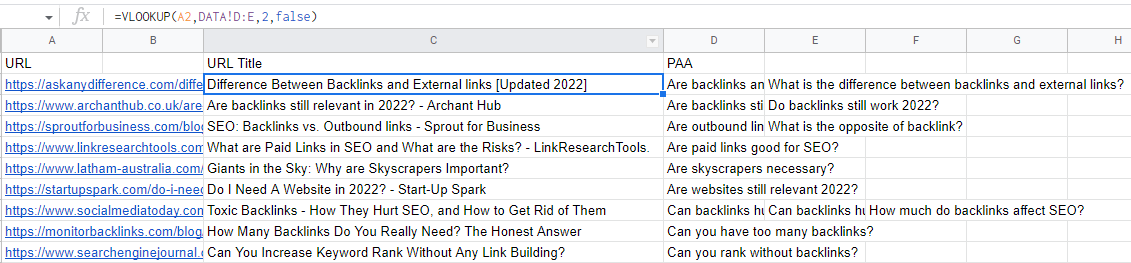
Note that I renamed my original tab to “DATA” just to keep it simple.
Then you want to do the same Vlookup formula to pull in URLs to the PAAs. This two-tab method ensures you get no duplicate URLs or PAAs.
Step 5: Ninja Formula 2
Head over to the URLs tab and it’s time for our second ninja formula. We want to pull in the PAAs from the PAA tab for matching URLs. We can do this with a transpose + filter formula.
My formula looks like this:
=TRANSPOSE(FILTER(PAAs!A:A,PAAs!B:B =A2))
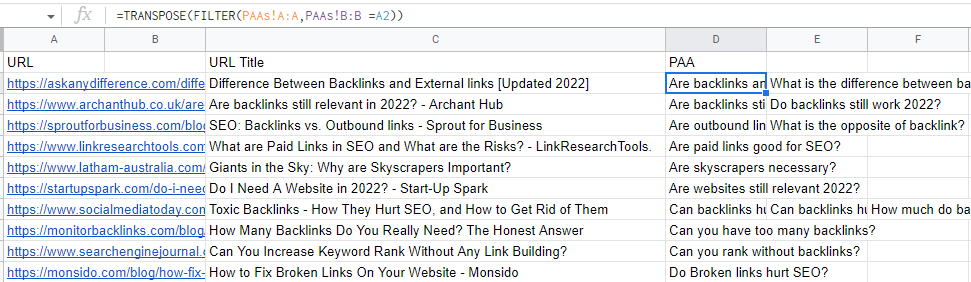
Step 6: Filter out irrelevant queries
Next up we want to remove anything not related to our main topic. In my example, I filter the URL title for anything that doesn’t contain a “link”. You can filter out your list however you like.
Step 7: Analysis and content planning
Now that you have a list of URLs and the PAAs that they rank for you just need to figure out which topics you’re going to go after. I like to use the bulk analysis tool in Ahrefs to help me figure out what content I will short-list. For example, I might select all the content that is ranking on a domain with a lower domain rating than my site. That’s the original method that Steve Toth recommended.
You can also look at how closely the URL title relates to the PAA. If you see opportunities where the PAA’s being asked result in an answer that isn’t very relevant, you could have a good opportunity to create content that is much more relevant, which will likely result in your ranking for a handful of related searches.
Step 8: Answer PAAs
Once you have planned your blog topics, be sure to answer each PAA your competing page is ranking for in order to make sure your content covers everything people are asking about your topic.
Done!
Hundreds of great content ideas were produced in a few clicks and you only used up one of your precious keywords. Once you get the formulas down this method is super easy.